Resources

Understanding how to use Google Tag Manager can actually make one’s life easier.
In a previous article we showed you how to set up a Google Tag Manager account. In this article we are going to walk you through how to use Google Tag Manager.
Tags are small pieces of code added to web pages that allow a business to track certain activities that occur within a web page separate from the web page traffic itself, such as form fills, ebook downloads, newsletter sign-up, etc.
Therefore understanding how to use Google Tag Manager can actually make one’s life easier.
If you do not have a Google Tag Manager, please read “How to Guide – Google Tag Manager” before continuing with this article.
Every analytic tool on planet earth has its own lingo. If you have never used a specific tool before, not understanding this lingo can make it difficult. Google Tag Manager is no different.
There are three specific terms that one needs to fully understand when working with Google Tag Manager.
Each of these categories make up an essential aspect of the Google Tag Manager system.
Tags – As covered above are small pieces of code. This code is used by marketing platforms and analytics systems to integrate with sites and even mobile applications.
Google Analytics uses these tags to track user interaction with a website or app. The Tag Manager acts as an interface to make it easier to control the different tags within a website. Google Tag Manager obviously uses all Google tags, but works with a number of third-party tags as well (Supported Tags).
Triggers – A trigger is a small piece of code built into a specific page that tracks events. Events are user interactions with content that can be measured independently from a web-page or load screen.
Thus when an action is taken or accomplished (click on a link, clicks on other elements, a specific time met, or a form is submitted etc) this is a trigger and the Google Tag Manager collects the information of what happened.
Whenever one of the events happens it triggers the tag, but you can apply filters to only gather the information you want.
Variables – A variable relates to both Triggers and Tags. I’ll be completely honest, there is a lot of technical information that goes into setting up variables.
I’ll try to keep this as basic as possible. When dealing with triggers the variable determines when the tag should actually fire and when dealing with tags it tells the tag exactly what information to gather. That is the simplicity of it.
How to Create a Tag
There is a lot that Google Tag Manager can do, but its most basic function is creating tags. Once you have set up a few tags the process becomes easier and you can do it easily.
For now, we are going to walk you through a step by step process of how to set up a Page Views tag.
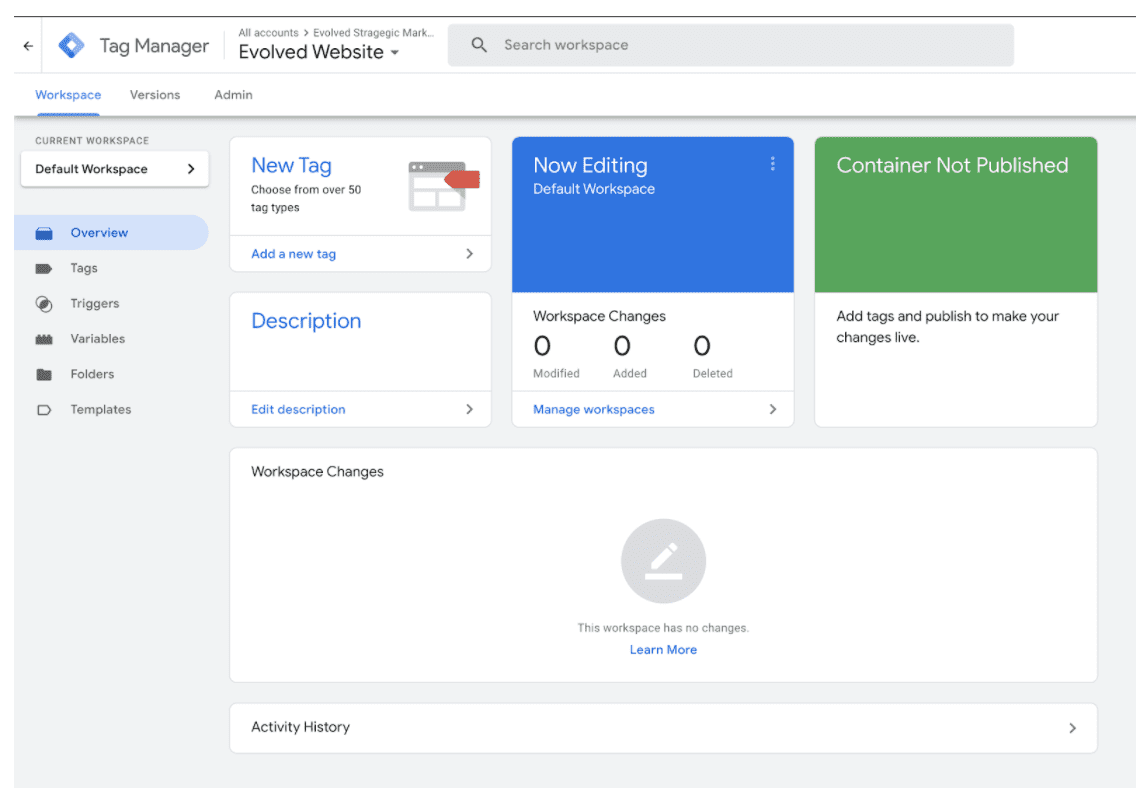
In the container you will see a “New Tag” field. Click on the add new tag link. And it will take you to this window.
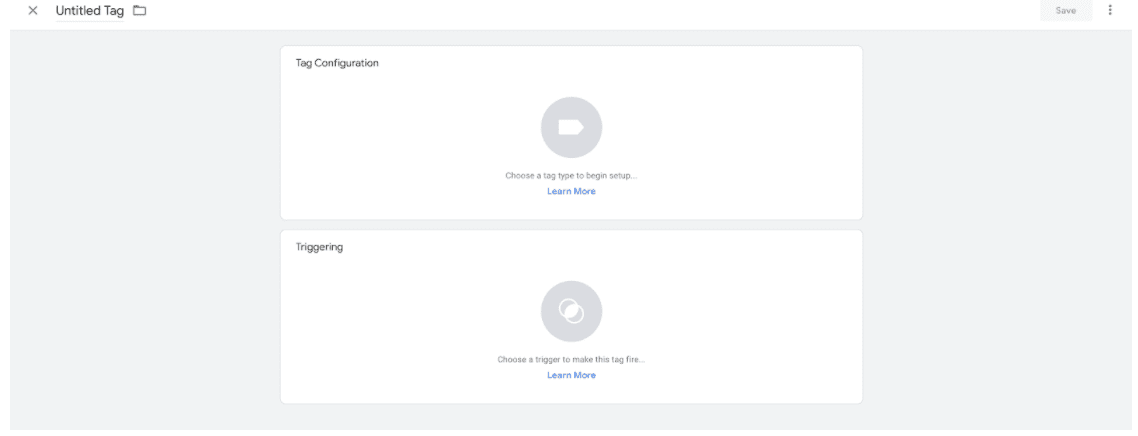
In the upper left hand corner there is a place to name the tag. Ensure the name is something that will easily identify exactly what the tag is doing.
There are two options to pick here. Tag configuration or Triggering. Click on the Tag Configuration box. This will take you to the next section.
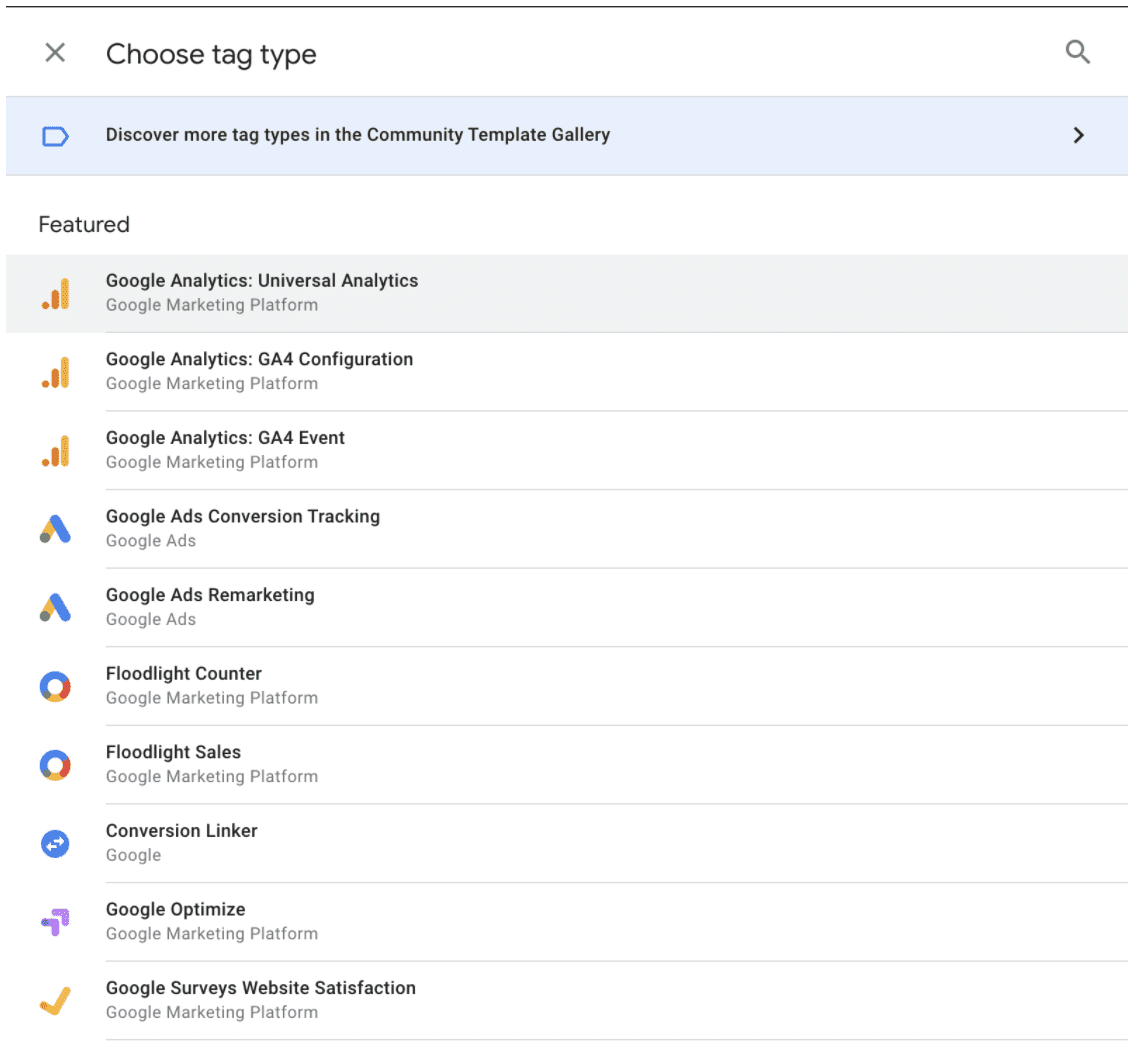
A window as shown above will pop out asking you to pick an option. For this particular tag you will choose the “Google Analytics: Universal Analytics” button. Just click on it.
Once you have done that it will bring you back to this:
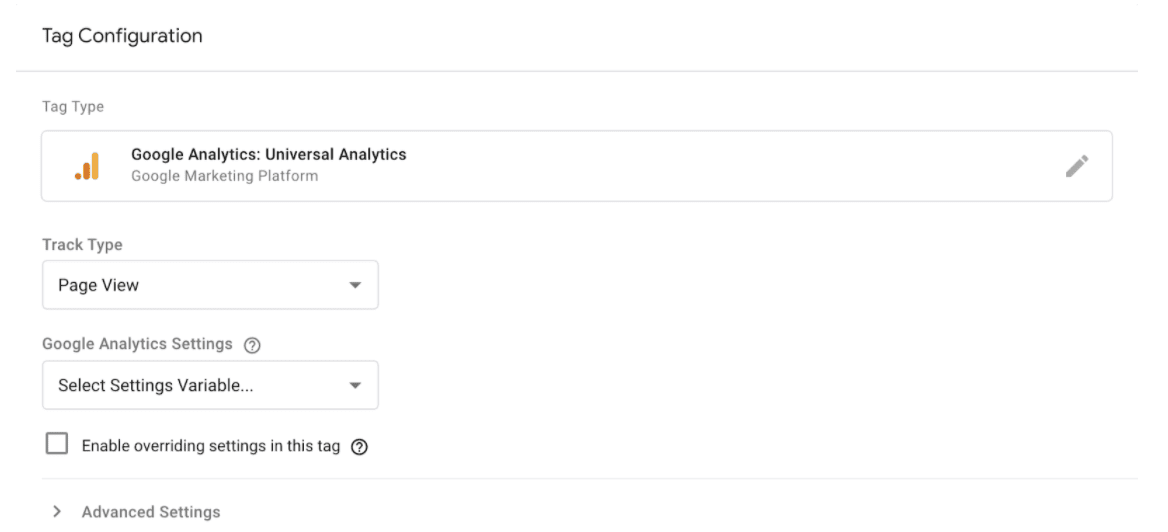
Now that you have picked page view as your track type you will need to head over to your Google Analytics account, as that will be the one actually tracking the event.
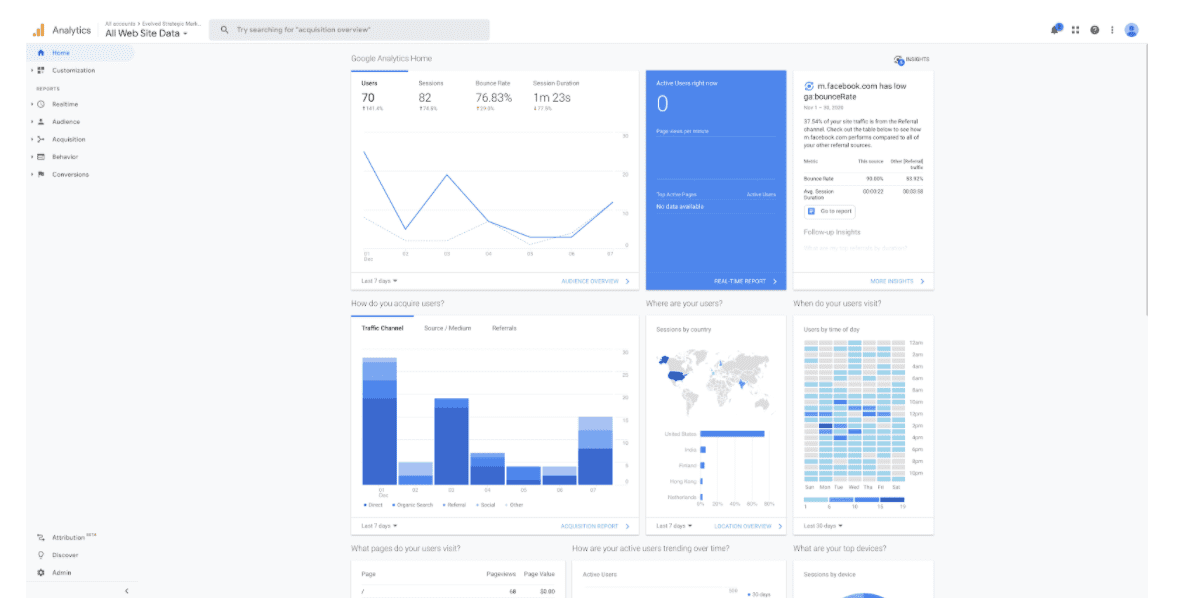
In the bottom left hand corner is the admin tab. Go ahead and click that tab.
Which will open up this screen for you to use.
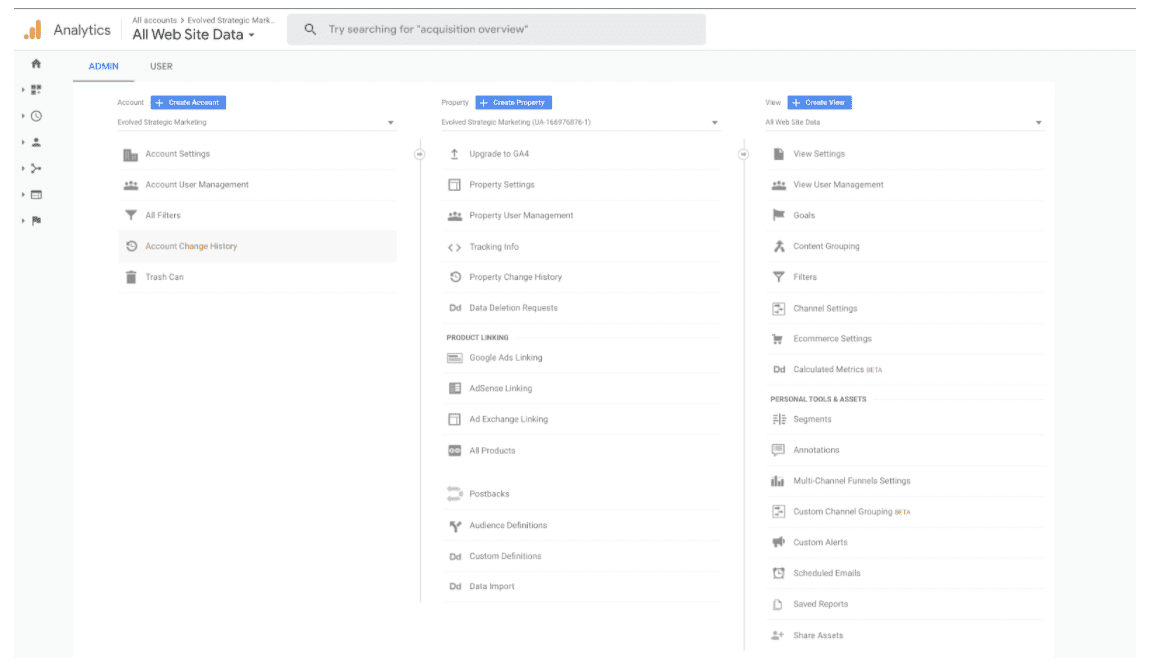
Under the property column, click the tab that says property settings and this will open up a new section for you to use.
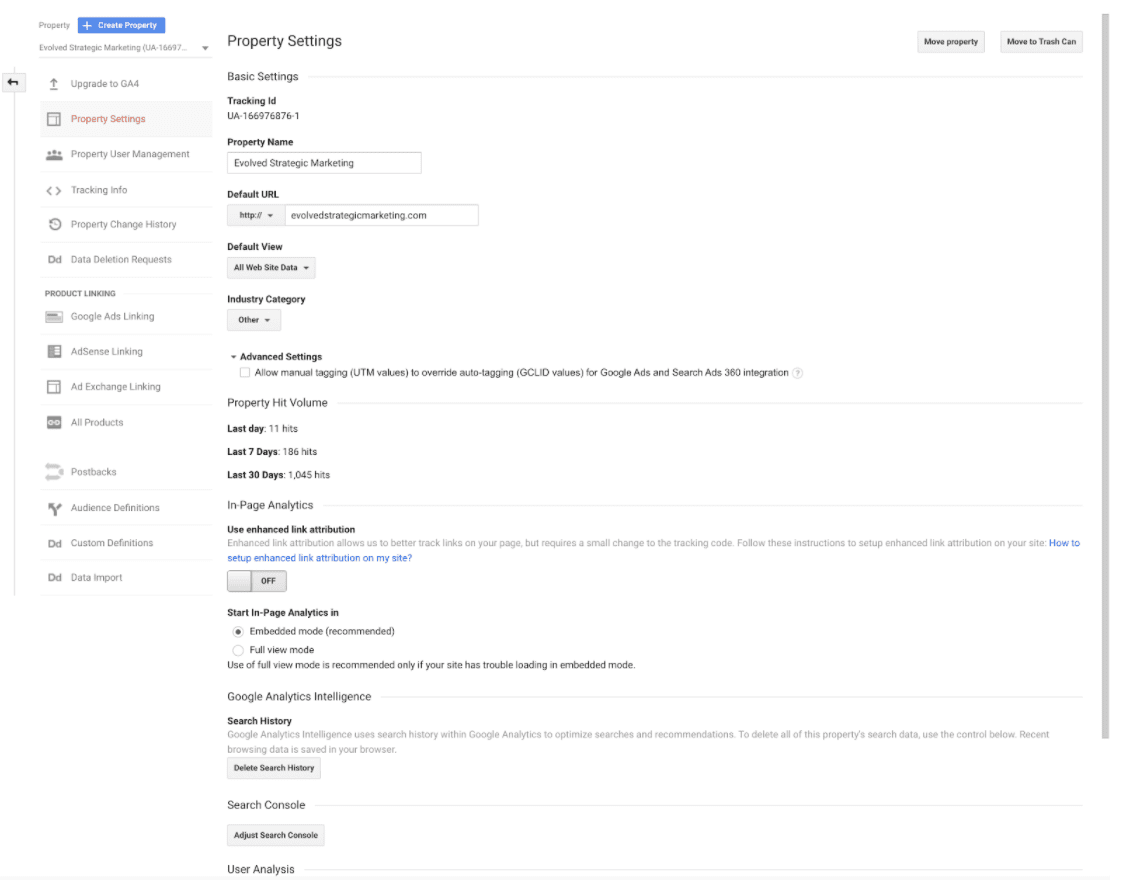
At the top of this page you will see “Tracking ID”. You will need this tracking ID.
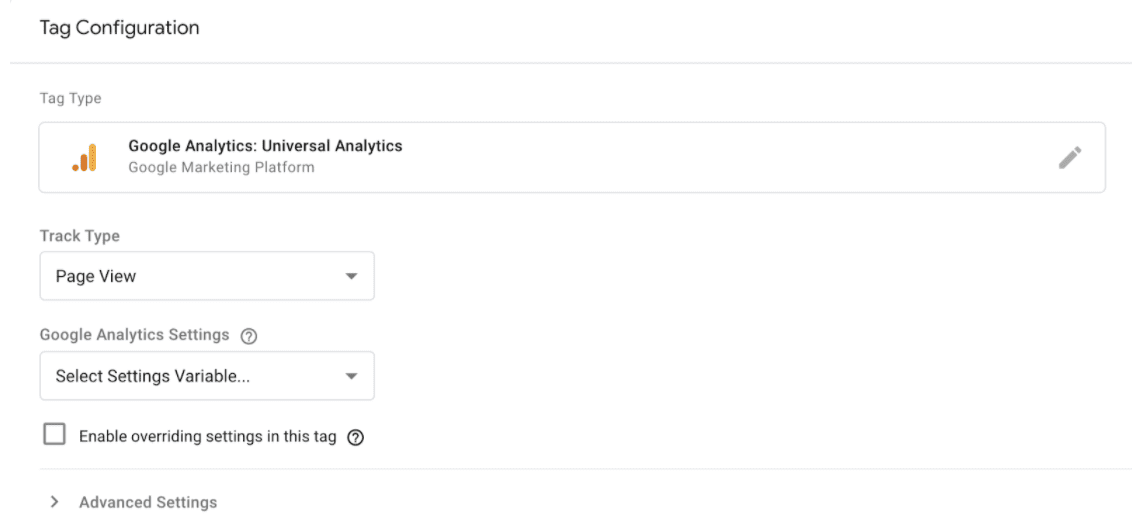
Once back with Google Tag Manager, at the bottom you will see a box labeled “Enable overriding settings in this tag”. Ensure that you click this box. After you have clicked the box, it will give you a place to input the “Tracking ID” from your Google analytics.
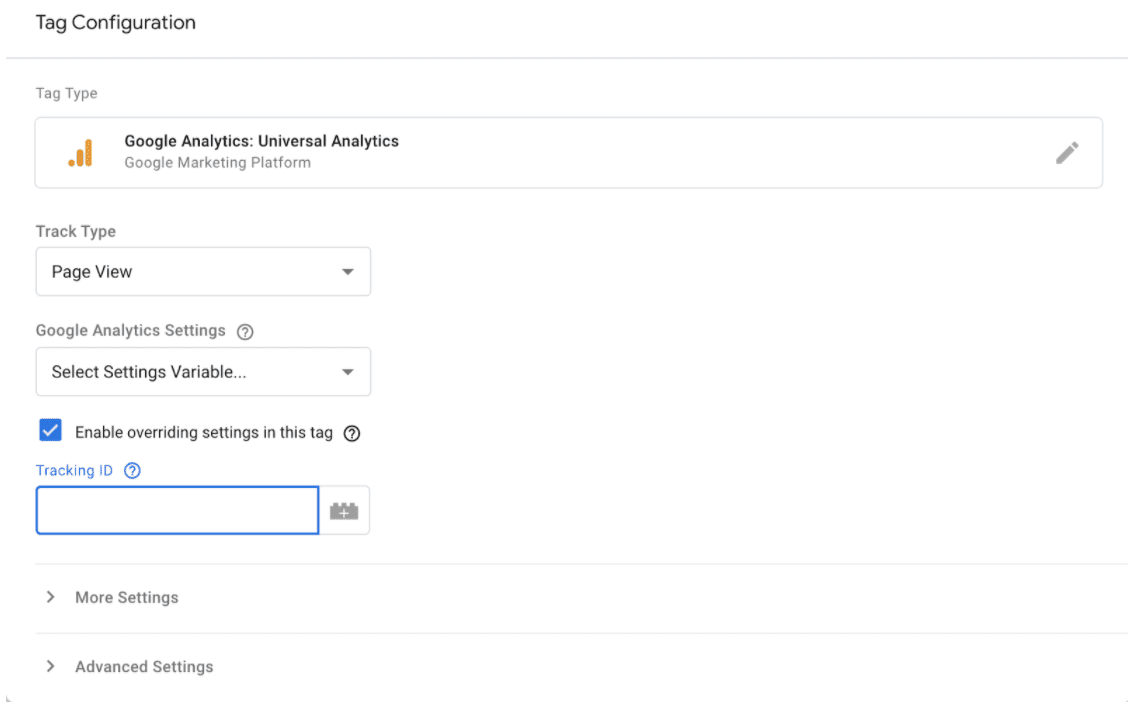
Now since we have not hard coded this tag into each page of the website, we need to create a user-defined variable to do that for us.
So click the save button in the upper right corner. It will tell you that you haven’t picked a firing yet, that is ok. Just save the tag.
Now in the left handle panel of Google Tag Manager you will see a variables tab. Click it.
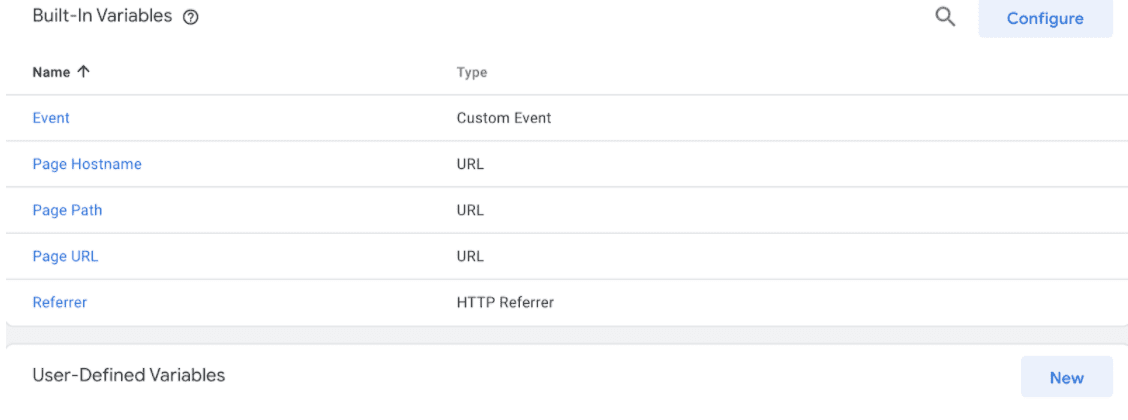
The above window is what you will see. It has a list of Built in Variables and even a place to make a User-Defined Variable. Click on the “New” button.
It will open up this section:
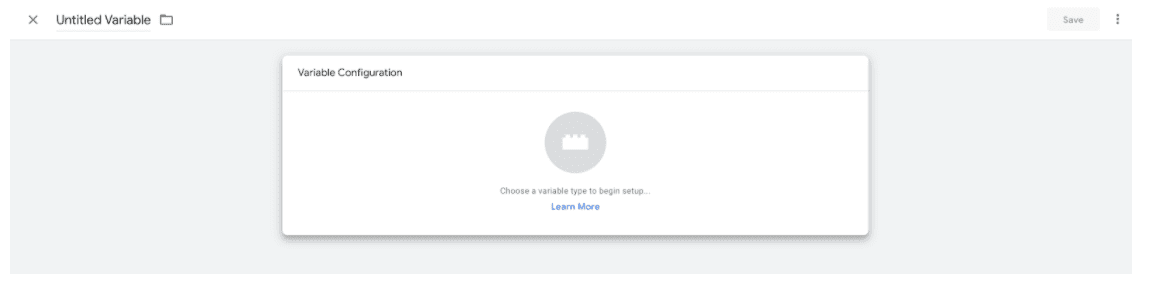
Name the variable in the upper left hand corner and then click the box. It will open up this section:
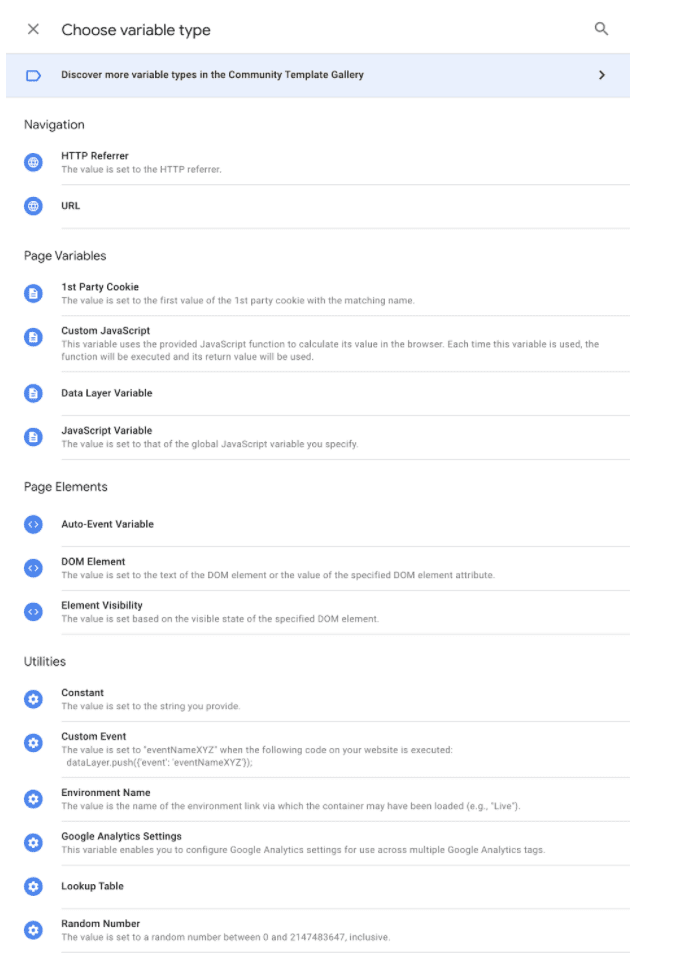
We will want to pick “Constant” under the Utilities section. Once you have clicked this it will show you this.
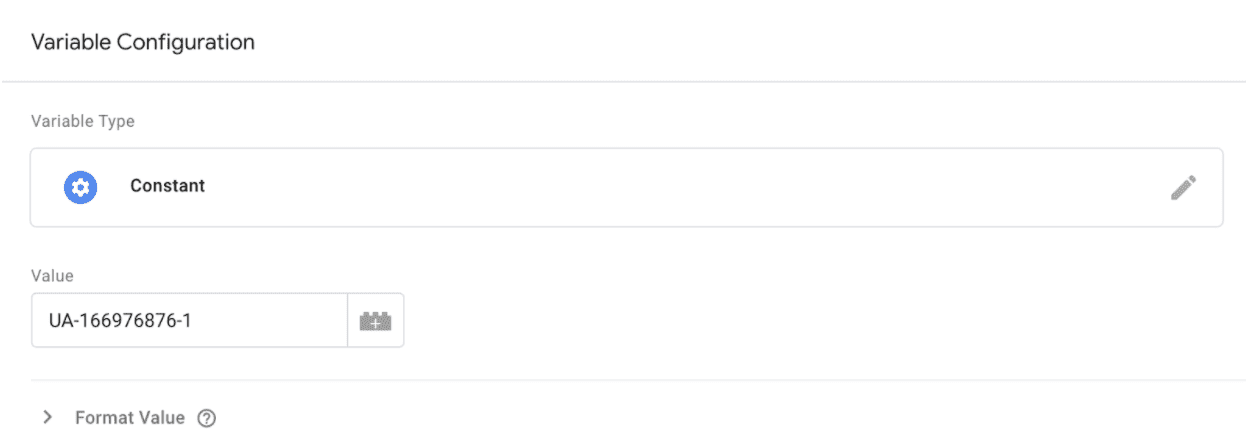
Input your Google Analytics Tracking ID in the value field then hit the save button.
Now let’s go back to the tag that we saved. It will be under the tags tab.
What we are going to do now is uncheck that box “Enable overriding setting in this tag”.
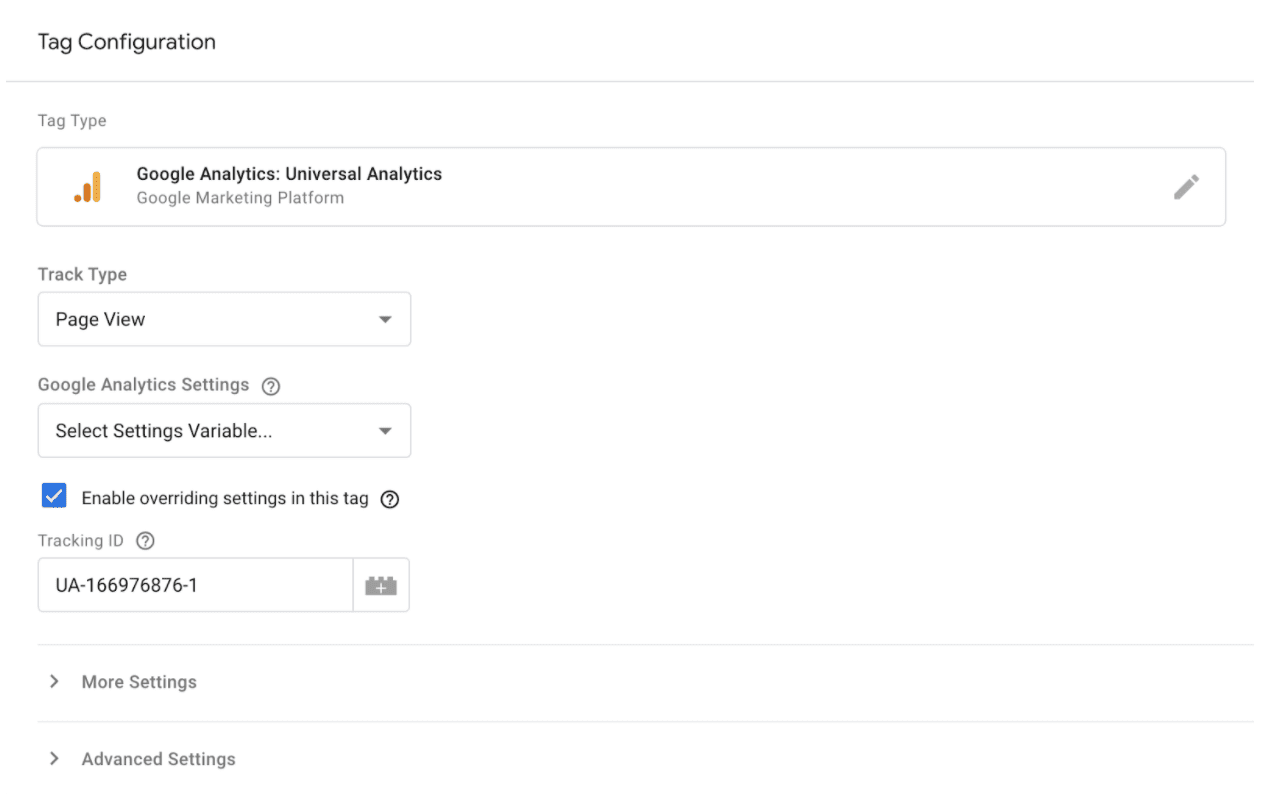
Once you have unchecked that box, I want you to hit the “Google Analytics Settings” drop down menu and pick “new variable”. It will open this screen:
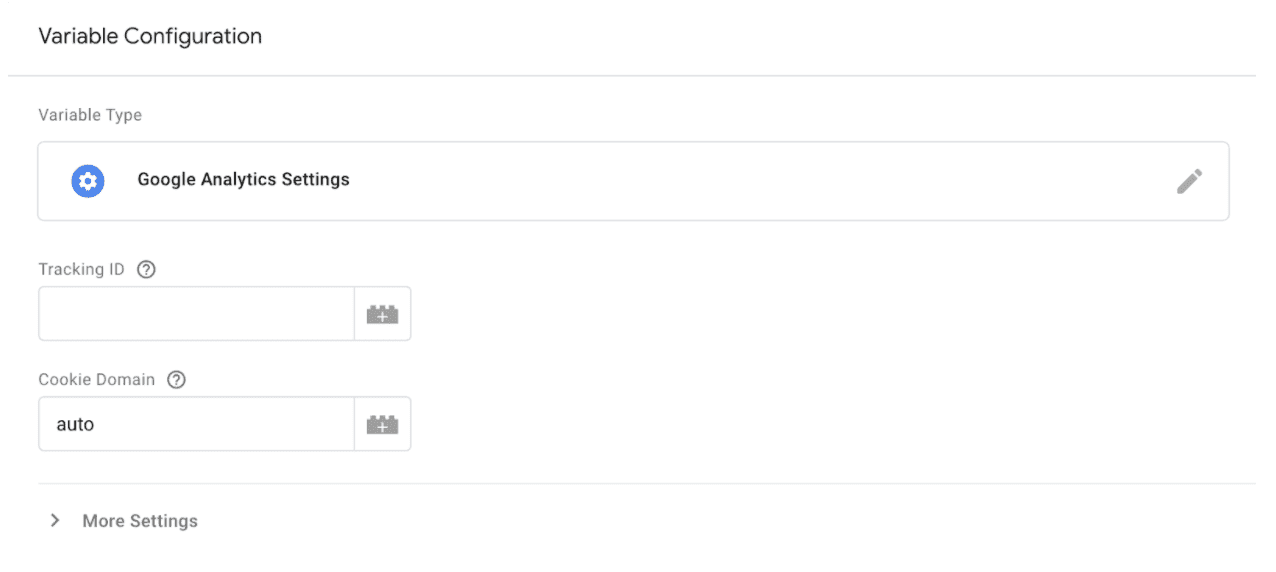
In the “Tracking ID” field, hit the plus symbol button and choose the new user-built variable you created. You should know what this is as you just named it.
Now we have created our first tag and have it configured. We now need to handle the Trigger.
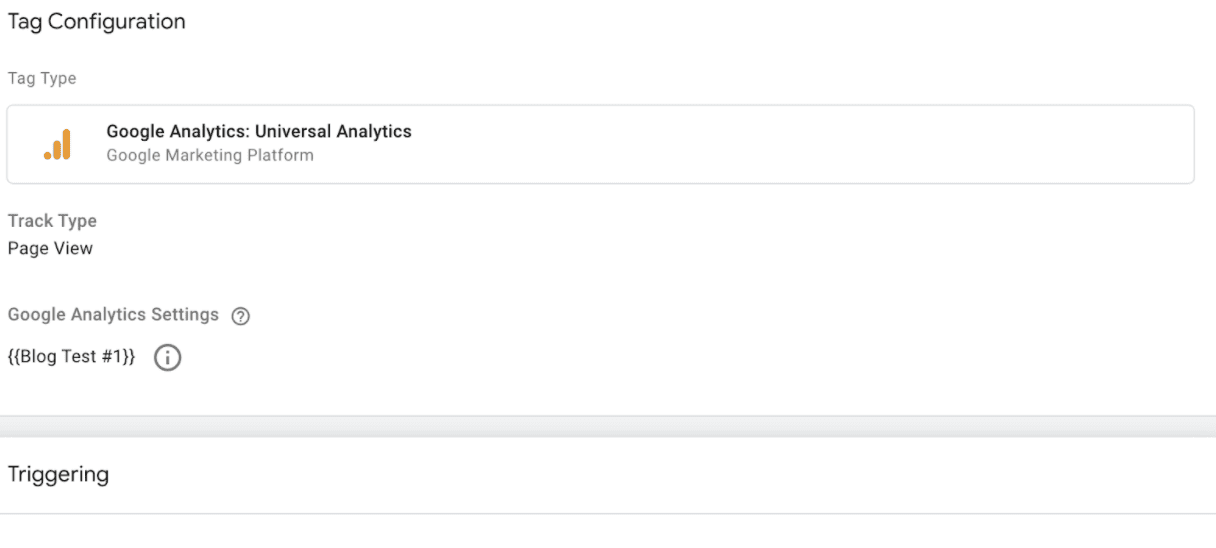
Click the Trigger box to get to the next section. It will only have one trigger for you to pick “Page Views”. Press that trigger. You will end up with this.
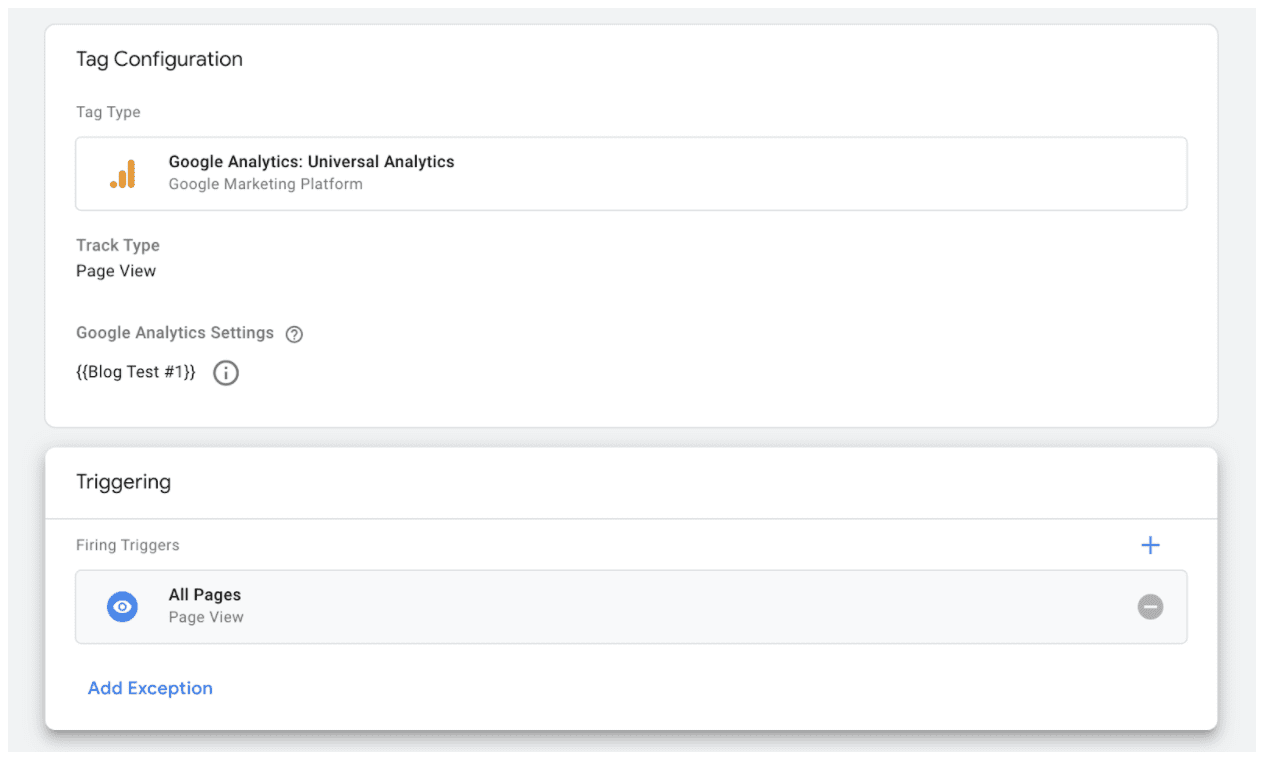
Press the save button and you have everything set.
Before this tag will actually start collecting information you will need to publish it, but before you publish a tag, you should always ensure that everything is working properly.
In the main overview window of Google Tag Manager you will see a preview button:
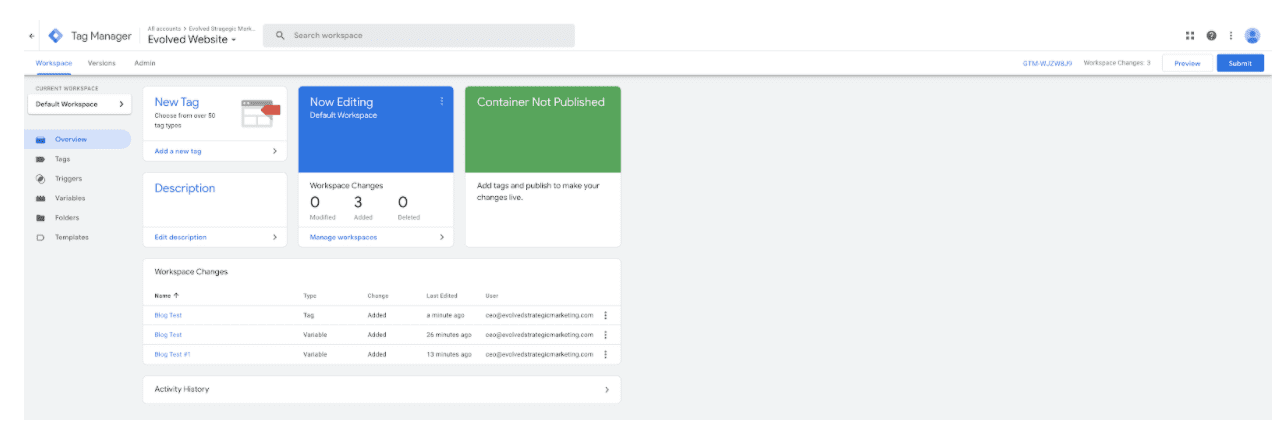
The preview button is in the upper left hand corner right next to the submit button. Click on that button and this will appear:
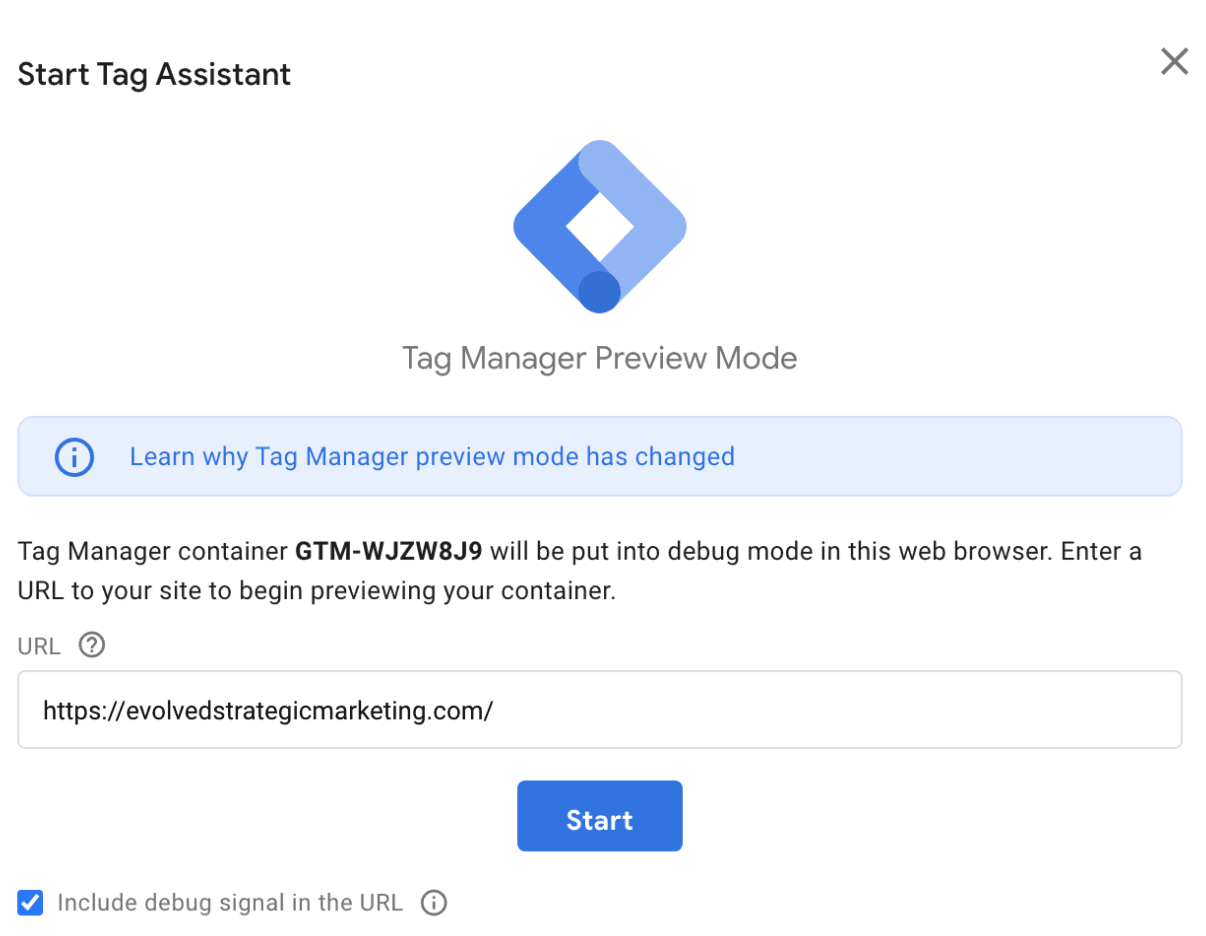
Where it has a URL field, input your URL and start. It will then go through a process and if something is wrong it will tell you. If everything works it will let you know.
Once this has been tested and works, just hit the submit button and everything is good to go!
We hope that you have found this article helpful. Follow any of our social media accounts or subscribe to our blog to continue to get great articles such as this.